HOW TO RECOVER DELETED DATA FROM YOUR DEVICE.
One of the worst experience is when we lost our important data like pictures, videos, and other documents accidentally. Many time we accidentally delete our important data on our devices or some time due to the crashing of Hard drive or crashing of our operating system. It is possible to recover the lost data. We can recover fresh deleted data from Hard Disk, pen drive or from any storage medium.
In this post, I will show you how to recover/restore your deleted data easy and fast.So let's get started.
Restore using windows inbuilt feature.
The Windows operating system has a feature called 'Restore The Previous Version'. This feature scans special folders or drives for recent changes made by users by selecting them from the list of changes or to recover data. Follow the steps to restore/recover the data using this feature:1. Open this PC by clicking on the Start button and then click on this PC.
2. Go to the folder where the file exists.
3. Right-click on the file or folder and click on Restore Previous Version option.
4. Now it will show a list of available versions of the file or folder.
5. Select the version and click the button again to restore it.
Restore using the Third part software.
If method 1 doesn’t work, then you can try to use some third-party apps like easeUS partition, Recuva, Rescue Pro, etc. But I will recommend you to use Wondershare Data Recovery. This is the best software to recover data from the deleted folder or drive. It's easy to use.Just click on the link and download it.
Ones u install the Wondershare Data Recovery just open it.
1. Now select the what type of data you want to recover, And hit next.
 |
| Select data type |
2. After you press next button it will ask you the location to start recovering data select the location and drive and press Start.
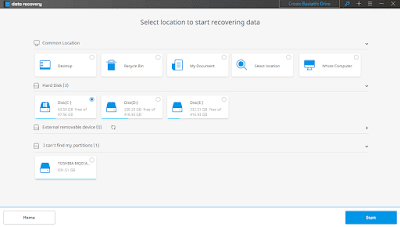 |
| Select location |
3. If you didn’t find any of your deleted data files then press on the deep scan. And it will scan again but this time It will take time due to deep scan.
 |
| Deep Scan |
4. In the result, you can now recover your data files successfully. I hope you guys like my post.
FOR MORE TIPS AND TRICKS click here.













No comments:
Post a Comment